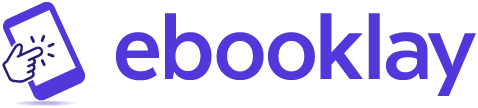Do you want to preview your epub file on Kindle devices and apps prior to publishing? Does an ebook retailer require you to upload a MOBI file? Whatever the reason might be there are certainly some situations where you will need a MOBI file. I understand.
But how do you create a MOBI file without any technical knowledge?
Keep reading. I will show you how to do that with just a few clicks. You will not find any simpler way than this.
What you need to get started
First thing first. Let’s gather our tools and files.
- Download the Kindle Previewer app from Amazon and install it on your computer. It’s free.
- Make sure you have a valid ePub file. You can check your ePub’s validity by using free tools like the one provided by Draft2Digital.
Got your tools ready? Let’s get the ball rolling.
Step 1: Launch the app
Launch the Kindle Previewer app on your computer. The app window should look like the screenshot below.
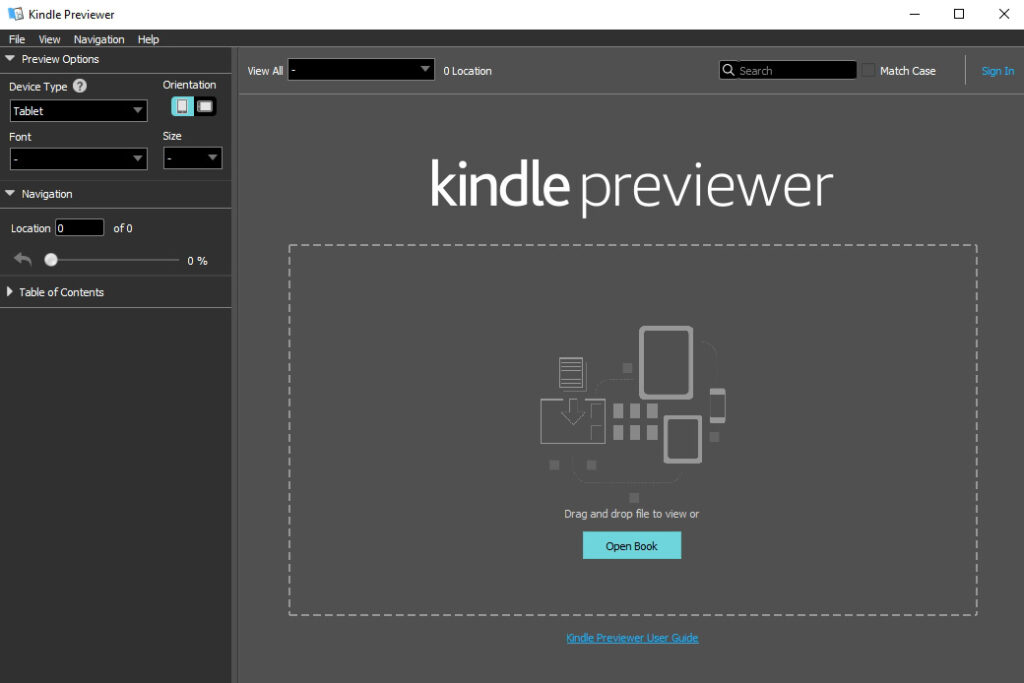
Step 2. Open the file
To open your ePub file
- go to File > Open Book from the menu bar or
- click on the Open Book button or
- drag and drop the file in the dotted area in the middle of the window.
Then select the file from your computer.
Kindle Previewer will take a few seconds (or longer depending on the size of your book) to open the file.
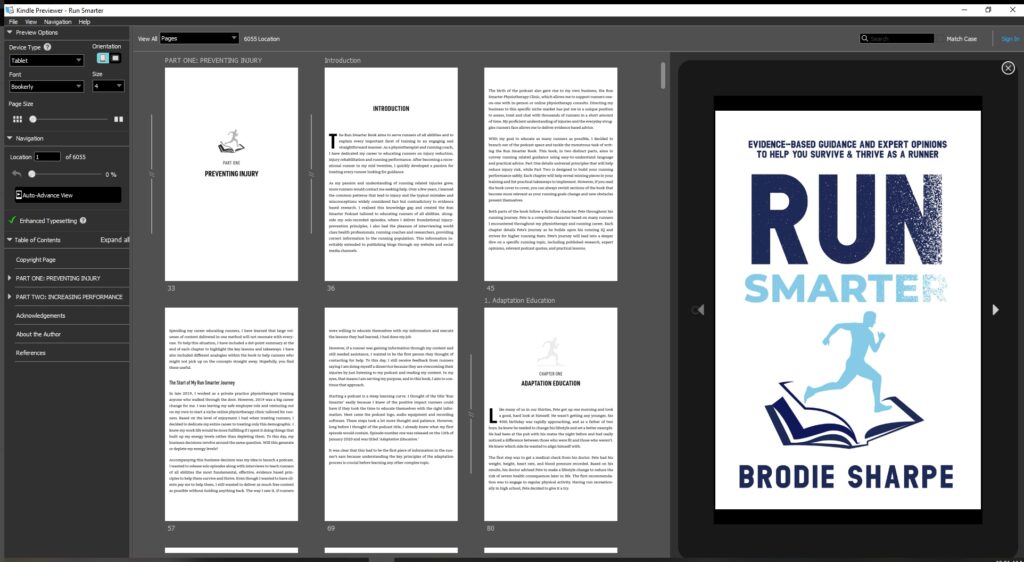
Note: If Kindle Previewer doesn’t open the file and gives any error message that means your ePub file isn’t valid. Usually, it will tell you what the error is. But sometimes it’s so technical that you won’t understand. In that case, you may need professional help.
Step 3: Export
Go to File > Export from the menu bar. A dialogue box will appear. Specify the location where you want to export the file.
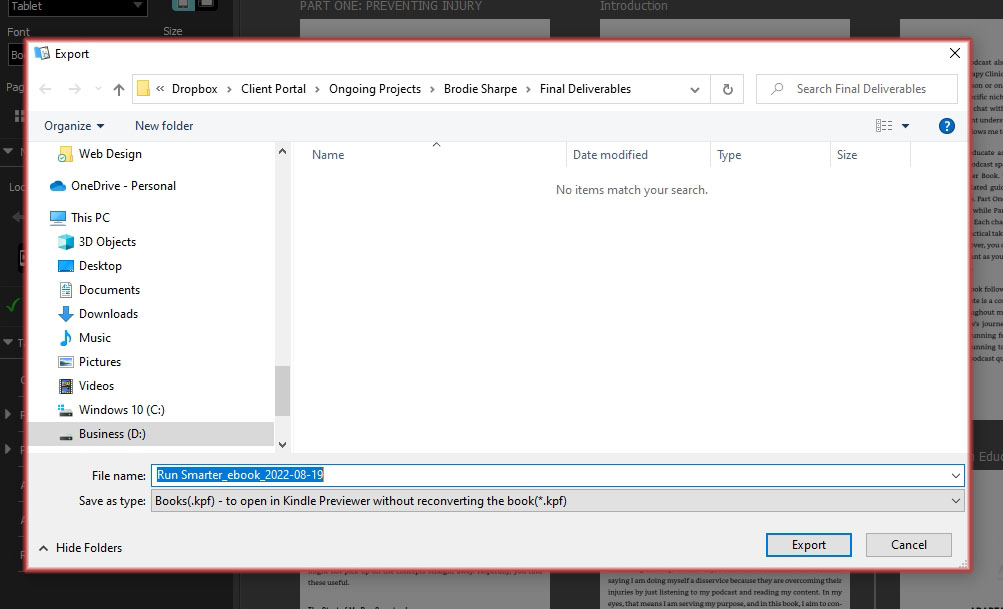
By default, your ePub file name will be used as the “File name”. You can type in a different name here if you want so you can distinguish it from other formats saved on your computer. For example, Book Name_MOBI.
Select Books(.mobi) – to side-load on older Kindle devices(*.mobi) option from the “Save as type” dropdown menu.

Then click on the Export button.
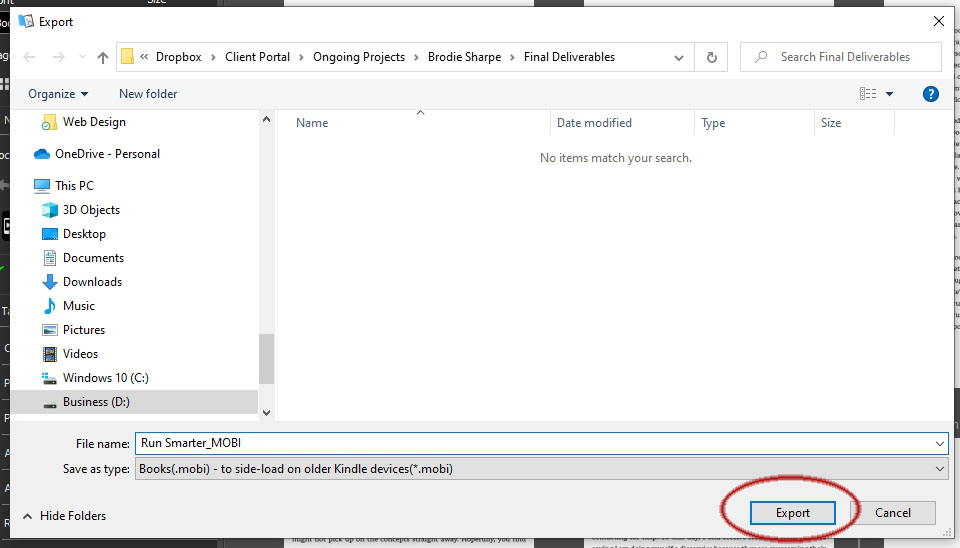
Voila! You have just got a MOBI file.
Now you can view it on Kindle devices and apps or use it wherever MOBI file is supported.
Please note that It’s better to upload an ePub file to KDP instead of MOBI. Amazon’s support for ePub has been extended and the MOBI format may one day become obsolete.
So, what do you think? Isn’t that super easy? Have you been able to create your MOBI file following this method? Share your experiences in the comment below.